Users of Xara-WD familiar with Xara Xtreme will think this is a no-brainer. It however a potentially valuable tip to a new user to Web Designer without a history with Xara's vector illustration software.
The tip is: Note that you can use Xara's highly practical & easy guide system to help align your graphic elements in your page design. Check out 'guides' in the help files and learn how to use these important layout aids. You'll learn to love them!
I love you!
Regards, Ross




 Reply With Quote
Reply With Quote


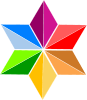







Bookmarks