Hi,
I'd appreciate help.
Using either "selector tool" or photo tool", when I drag&drop the handles XDP is cropping the image by default.
However, I'd like to change the scale of the image (height/width) and not crop it.
I tried to drag&drop the handles pressing modifiers keys (shift, ctrl, alt), but XDP always crops the image.
I can change the scale of the image using the toolbar, by typing values (snapshot below).
But it would be much easier and intuitive to scale image using the handles (or any other method) by drag&drop through mouse.
Is it possible?
Thanks!
Carlos_Cadu
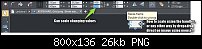



 Reply With Quote
Reply With Quote





Bookmarks