You did get close.
Like I mentioned, select the curved part. then from the Object Menu, select Expand Appearance.
In the screen shot, I dragged two guides down to the top and bottom of the rectangle.
Select the white pointer (Direct Selection Tool). Zoom in close to one of the corners. Click once on the node you zoomed in on. Move the node onto the guide. Turning on Smart Guides might also help. Now notice that the top extended handle that controls the curve is above the line (if you are working on the top part first). Click on it still using the white pointer. Move the handle straight down onto the guide and it should lightly snap to it. Do the other corner. Move to the other end and do it as well.
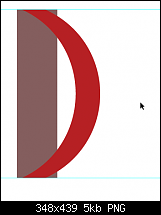






Bookmarks