Hi. I want to create about 50 concentric circles, equally spaced. I don't know how to have them all drag out from the same center point.
Hi. I want to create about 50 concentric circles, equally spaced. I don't know how to have them all drag out from the same center point.
Hi shokan22
Just draw 2 circles. The smallest in the center and the larger outside in the position you want. Then use the blend tool select one of the circles and point to the other. Specify the number of intermediary steps (circles) you want (in the context toolbar on top) and that's it.
To have both circles centered: draw the first one then select it and press ctrl+K. This will create a clone above the previous one. Then select it and enlarge while pressing Shift to keep them centred. You may want to make the line widths equal before proceeding.
The perpendicular line you see is just to show you that the circles were created with a blend (from the first circle - the inner one to the other. It will act as a single object while it´s a blend. If you need to separate the circles so they become independent, select the blend go to the menu Arrange->Convert to Editable Shapes. This will convert the blend to a group of circles. Then go to Arrange->Ungroup to get the circles ungrouped.
Excellent, thanks.
You could also use alignment from the arrange drop down. Select both and align both vertical and horizontal to align centrally.
Larry a.k.a wizard509
Never give up. You will never fail, but you may find a lot of ways that don't work.
Always a few ways to skin a cat. Use the Contour Tool for drawing this very easily. See attachement for instructions.
Bob.
** Detailed "Create A Spinning Logo Tutorial" is available in .pdf format for download at this link **
Outside of a dog, a book is a man's best friend. Inside of a dog, it's too dark to read. Groucho Marx.
thank you for the solution... i was also searching about this...
I kept pointing to the other circle and nothing happened haha. So I looked up in the help and saw the word 'drag' or similar holding down the left mouse from one circle to the other. That auto made 5 steps, which could be increased, then I could play with the other effects.Just draw 2 circles. The smallest in the center and the larger outside in the position you want. Then use the blend tool select one of the circles and point to the other. Specify the number of intermediary steps (circles) you want (in the context toolbar on top) and that's it.
This works, for me, in quite a different way, as I created 2 circles, applying the contour, the menu did not auto appear at the top. When I finally did get an affect, the 2 circles result seemed to act, how can I say this so it makes sense in text, together but independently. The inner circle kept the sense of multiple concentric circles as size was increase/decreased above 50%, while the outer circle remained solid upto 90% [% relates to the slider] (as though I was increasing the outline size - if that makes sense). I know I've done something wrong so I'll try and go back and start again.Use the Contour Tool for drawing this very easily. See attachment for instructions.
Attached original 2 circles at 50/75/90%
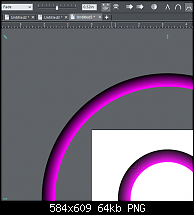
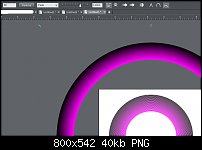

With contour, I am finding that you must begin with a small initial circle (or you get left with a large blank/open space in the middle, that you only need one circle (more and the above posts effects occur), and expanding the contoured tool circle is restricted, at least more so that in blend mode (blend . Also finding some other strange effect results, which might be useful, but in coming up with 50 equally concentric circles as per the OP's post, blending seems to produce the best result IMHO.
If I'm doing something wrong, please correct me - thanks.
Bookmarks