I am trying to create a seamless image. I am having an issue, not in creating the seamless image, but when joining the sides - they are showing lines. (see attached image).
It's almost as if, no matter how much I nudge or snap, I can never create the image without a border. All the elements have been "snapped" together using the "Snap to objects". The snap tool does not seem to snap properly / align properly.
Any suggestions on how to snap objects without any lines / border showing / aligning properly.
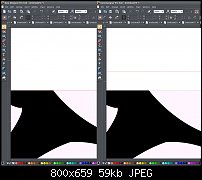



 Reply With Quote
Reply With Quote




Bookmarks