 Text wrap and repelling settings
Text wrap and repelling settings
I've always found the Xara approach to text wrap rather confusing. One setting is a right-click on an image with the dialogue "repel text under". Then a separate pop up right click "repelling and anchoring" - then the settings.
It appears to me that one would chose the first "repel text under" - then move to "repel and anchoring" for the settings. I usually use a combination of both to achieve the results I really want.
Also if one wants to flow text around a pic, the text must be above the pic in the same layer, and vice versa.
As I said - I usually have to fiddle around with both settings - and for me at least - its a far longer process than just knowing what one has to do.
Perhaps just me - but there must be an easier approach than the one I take.
-Bill
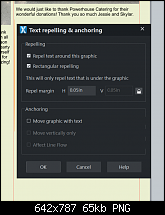
Bill Wood
Charity Web Design
XARA Pro+. WD17, Designer 17. Premium packages.
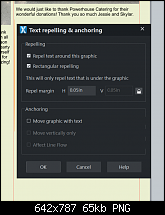




 Reply With Quote
Reply With Quote



 Acorn - installed Xara software: Cloud+/Pro+ and most others back through time (to CC's Artworks). Contact for technical remediation/consultancy for your web designs.
Acorn - installed Xara software: Cloud+/Pro+ and most others back through time (to CC's Artworks). Contact for technical remediation/consultancy for your web designs.

Bookmarks