Tom, I assumed your main issue was creating smooth curves.
Clearly, non-destructive is the best approach.
What you can try is dropping the image onto your design page and then Arrange > Convert to Editable Shapes.
You can then use the Shape Tool to add a mid-point on the bottom edge.
When you select these points, set Make Curve and move it.
Clone twice and adjust the height of the bottom line for all three and set Transparency to 50% for two of them.
Once you have mastered this, you can try with just one image and not three.
The trick to to leave the image on top, untouched, apart from making it a Bleach Transparency.
Against White, it it wholly invisible.
Against Black, it is in full colour.
Effectively, you layer White through Grey to a base of Black for four shapes, White it to the bottom of the picture.
I made my White and Grey ones with a curved top.
One grey has a curved bottom too and had a Transparency applied.
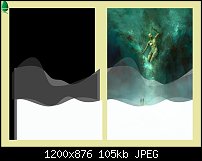
Acorn




 Reply With Quote
Reply With Quote

Bookmarks