when replacing an image on my web page I don't get the tool that allows you to move or re size the picture. Is there a short cut to make it appear or am I missing something?
Cheers
Stuart
when replacing an image on my web page I don't get the tool that allows you to move or re size the picture. Is there a short cut to make it appear or am I missing something?
Cheers
Stuart
You mean that you aren't getting the resize/skew handles when you select the image?
Generally, you just use the select (pointer/arrow) tool and click once on the object to get the handles that you can just drag. You can also use the dialogue boxes to enter exact dimensions, constrain proportions, etc.
Does this help?
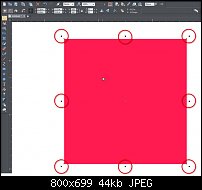
I believe you can just hit the letter V for the arrow tool also.
Cant find the show selection bound handles button anywhere on my version of web designer 9, or MX premium come to that!
Bookmarks