 Re: PDF Export Shows Glitch
Re: PDF Export Shows Glitch
You remove the shadow as it is an RGB effect, so on export the whole area is rendered as a bitmap causing that small step. When it is printed you might not see the small see, where the rectangular bitmap finishes and the vector starts again. There are a few ways to achieve a total vector shadow I will try and explain: (do a search here, or make it wider to include how to do it in AI, just the same. Ignore the Gaussian burr one as it is RGB)
Once shadow is removed, select text & clone text(ctrl+K), Copy onto the clipboard (ctrl+C), Paste in place (shift+ctrl+V), put directly behind the text (shift+ctrl+B). Now you have three objects of text in a stacking order. Since you're working in layers turn viz off in all other layers and make them non selectable. Move top 2 away from the other one now select the top most and give it a tint of black of around 70-80%, Select the next one down you might have to hold down alt with top most selected and give a tint of black of around 4-10% (I use the lower value), Now position the two lines of text to where you want the shadow to go (where you had the shadow effect placed in your original). Select both and hit W key for the Blend Tool, Now drag mouse down from the bottom shape to top and with both still selected and blend drawn still using the Blend Tool enter 25 instead of the default of 5 steps, Still in the Blend Tool you might want to plate around with both position and attribute profiles to get it how you want it.
2. The next is simple use the Contour Tool. Copy Text to clipboard (ctrl+C), Use the contour tool with the object still selected and drag out, this time enter a higher number than 25 around 40 steps, Zoom in on the outside contour and click it, on the info. bar on the bottom left it should say 1 contour selected, bring up colour editor (ctrl+E) and give it a very light tint (nearly white or even a nearly white with a blue tint), You can also now edit the inner contour and change it a different tint.
Hope this help but do do a search here and I am sure Gary has done a tut in the Xone on the subject showing both plus others. Still think when this is printed you might not notice slight step.
Design is thinking made visual.


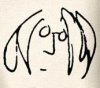

 Reply With Quote
Reply With Quote



Bookmarks