Steps to reproduce:
1. start with an empty document
2. create three basic shapes, eg. rectangles (picture 1)
3. apply an effect to each of the shapes - bevel, contour and shadow (picture 2)
4. hide the effect groups on the "Page & Layer Gallery" - hide the groups, not the whole layer (picture 3)
5. quit Xara and run it again, so it reloads the last open document
6. un-hide the effect groups (picture 4)
The three shapes are bare, ie. no bevel, no contour and no shadow is visible. The effects exist however - you can see them when you expand each of the effect, but each effect is not selectable, only the shape it is applied to (picture 5).
In this situation, to see the effect, you have to enter the Solo mode, but the moment you exit the Solo mode, the effect disappears again.
To fix that, you have to remove the effect from the object, and apply it again - you will notice, that the effect alone is selectable again (picture 6)
Xara Designer Pro 6.1.2.13287 CD
Windows 7 Professional x64
1
2
3
4
5
6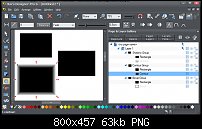




 Reply With Quote
Reply With Quote


Bookmarks