 Re: Bring back the move button to layers gallery
Re: Bring back the move button to layers gallery
Gosh I think sometimes people moan for the sake of it and I do apologise if you think I am being rude here. We now have a proper layers Gallery where it is so simple to move objects. Not only can we see what we are moving and where it is stack in that layer we can drag the whole layer, sub section of that layer or even a single object and this is done using a graphical representation of the layered objects. Gone are the days of finger hopping (Ctrl+Shift+V) and the to position it with (Ctrl+Shift +B/F) to get the moved object to the position that we want it to now where we just drag with the mouse. Now I even checked back to see if you had Pro 5 and you have so what is the problem there is a good possibility that I have picked this thread up the wrong way but I reread the threads again and I can't see my misinterpretation of your request or am I wrong it does happen.
Design is thinking made visual.


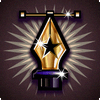

 Reply With Quote
Reply With Quote

 Thank you so much for the tip!
Thank you so much for the tip!




Bookmarks