
Thanks for the tips [img]/infopop/emoticons/icon_smile.gif[/img] But I like the way she looks at this moment. I was just looking for a way to use the 'noise tool' on her skin tone that Michael suggested.
I can't afford to make her shadowing too subtle Mike, she is going to be printed out pretty smallish, my Mom can't have her printed out the original size, as I would like to present to her, she wants a "small angel", so when she is added to the background I designed in XaraX and all the extras are added in too, well...she looses allot of detail at that size. So the darker shadows add a bit of depth to her. I don't want her to be all lips and eyes at that size.
Now if I were doing her for a portfolio piece and I wanted to print her at the current size, which is even larger than the pic I posted, I would go over it with a fine tooth comb to get her perfect.
I just wanted to add some of that noise that Michael was mentioning. I was thinking a greenish tone, I played with that and that tone looks the best but I'm not completely sure, so if you can help in that area that would be great.
Thanks again.
RAMWolff [img]/infopop/emoticons/icon_wink.gif[/img]
Richard
---Wolff On The Prowl---




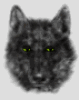

Bookmarks