Hi,
I selected spots with both the rectangular and the painter "region" tools.
I tried to drag and drop colors into the spots but they didn't change color (actually the image overall changed colors).
How to colorize (regular colors and by using color picker) a spot selected with the "region" tools?
Many thanks,
Cadu



 Reply With Quote
Reply With Quote

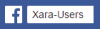



Bookmarks