Hi,
After having watched the moovie on the subject ´Cropping a photo´ which is in the help function under ´photo tools´ I still cannot get the masking and cuting out of a circel area in my photo right. I guess this is due to an other DPX version but I hope that this great feature is hidden under other buttons?
What I did so far? :
I used the tools to perform the task. I applied a mask (pink) over the whole picture. I looked into the fly out menue but all I see is a rectangle with marching ants border; e.d. not a circle. I then tried the other tools in the flyout menue to draw a circle manually but my circle came out quite wobbly. I then placed a cirkel (from the quick shapes menue) over the area I wanted to crop (just to get my circle at least circkelish) I again did the cropping out by hand. The problem was that this circle was not transparent as in the moovie. I used this circle as a sort of guideline. The result was a much better circle. I then deleted the circle and had my result. It was not as perfect as in the moovie. Is there a faster and better way to crop out a circle? The book does not give me the answers because it is a DPX9 manuel.
Can you help me?



 Reply With Quote
Reply With Quote



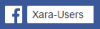


Bookmarks