
Yes, there seems to be an upper limit on 'contoning' an image. I've tried it with a 1000 x 1000 pixel created bitmap and it worked fine, but if I went up to 1500 x 1500 pixels it did nowt. Probably some inbuilt limitation.
Couldn't you do the contoning before expanding the image to 2000 x 2000 pixels?
Egg
Egg
Intel i7 - 4790K Quad Core + 16 GB Ram + NVIDIA Geforce GTX 1660 Graphics Card + MSI Optix Mag321 Curv monitor + Samsung 970 EVO Plus 500GB SSD + 232 GB SSD + 250 GB SSD portable drive + ISP = BT + Web Hosting = TSO Host



 Reply With Quote
Reply With Quote
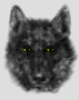




Bookmarks