OK, I'm just not grasping the concept, I guess. I'm trying to isolate the actual patch from the white rectangle so I have more room to work with it in some of the photo layouts. First I used a web app which removed the white background but did nothing about the "frame" of the graphic. I cannot manage to cut the thing out with any degree of even-ness for want of the real term. I wind up with jagged edges which I then cannot seem to smooth out or manipulate the line color to fill in gaps. I've been putzing with this image since around noon today and I'm no closer now than I was when I started.
Can someone please help me with this?
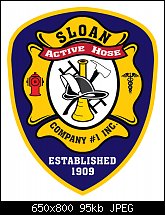



 Reply With Quote
Reply With Quote







Bookmarks