Thought about suggesting that also........you beat me to it by a lot.
Now back to the original topic. While I am not editing an image in the same sense that you did. I had an idea for something I used to do by hand (usually when I was flying to pass the time). I have just started here but I think you will see where I am headed. I created some text, and then drew a line that I wanted to pass through the text at different points. What I really want is a vine that weaves through the letters. I then created a leaf to apply along the vine. I used the clone tool like you did to make the line disappear behind the letters at different points using the same process we used in creating the mask in your tutorial.
Now I have a couple of things, one in particular, that I am struggling with. I want the vine to diminish in size as it moves from right to left. I will eventually create multiple leaves of different sizes and some color variations. I think I will also need to try to put some portions on different layers so I can intermix things a little better. I think you will all be able to see what I am trying to accomplish and Gary's tutorial inspired my to try this approach. Any suggestions of how to get to the next step will be greatly appreciated.
Again, I see this as just a starting point and that I could use your suggestions/help.





 Reply With Quote
Reply With Quote



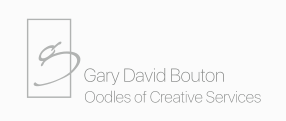

Bookmarks