Hi Larry!
Look at my post #87 on making a grid for this cylindrical projection using curves and the Blend tool.
Your illustration is very, very good. But the perspective is warping a little to the left at top.
And I would love this to become a group discussion rather than me playing teacher.
AntsPants? Can you lend Wizard some advice here?
If you're busy, I'll be back in the morning with some specific stuff, Larry.
My Best,
Gary



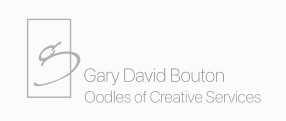

 Reply With Quote
Reply With Quote




Bookmarks