Hi,
I hope I'm posting in the correct forum and I apologize up front if I got it wrong
I'm attempting to modify a jpg file that is used as a background in a website template I have. Here is a screenshot of how the template looks in its original format
https://shelley-documents.s3.amazona...background.gif
I tried recreating the jpg on my own and ended up with all these white lines showing in the template (even though the image size was the same as the original). So when that didn't work I tried just changing the colour over the top of the original jpg and still got the white lines (hope that makes sense).
Here are screen shots of how it looks after my attempt at modifying the jpg:
https://shelley-documents.s3.amazona...ackground1.gif
https://shelley-documents.s3.amazona...ackground2.gif
I've also attached the xara file that contains the original jpg graphic and my attempts at changing it. And I've attached the original jpg.
If someone could tell me what I need to do to fix this problem I'd really appreciate it as I'm going to use this template to create a couple of sites and I want different colours for each of them.
Thanks
Shelley




 Reply With Quote
Reply With Quote
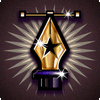
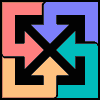

Bookmarks