I like to use keyboard shortcuts, and, while I don't have all of them memorized, I know quite a few. And not just for Xara Xtreme, either.
Recent releases of Xara Xtreme (v4 & v5) have changed some long standing keyboard shortcut combos to something else. I'm sure some users have been delighted, some have been dismayed and some really didn't notice or care. I'm one of the ones that was more than a little annoyed at the changes and immediately switched them back to their original keystrokes, 'Space Bar' to 'Toggle to Selector Tool' instead of the 'Push Tool' and Ctrl+D to 'Duplicate' an object instead of the 'Clear Mask' function.
While not happy with the keyboard shortcut changes, I am delighted with the ability to 'Customize Key Shortcuts' (Utilities > Customize key shortcuts...) in XXP.I've also added or changed a few other keyboard shortcuts which got me to thinking...
'Who has changed or added to the default key shortcuts in Xtreme Pro, what did you change and why did you change it?'
Here's a few of the Key Shortcuts I've customized to improve my work flow:
Ctrl+D Duplicate Object (If I start using the Clear Mask function I'll pick some other combo for that)
Space Bar Toggle to Selector Tool (I NEVER use the Push Tool as I prefer to use the horizontal and vertical scroll bars)
Ctrl+Alt+S Convert Line to Shape (I use this all of the time and still find it odd that there isn't a default Xtreme key shortcut for this function)
Ctrl+Alt+Shift+N New Page (Quicker for me than performing the same function from the drop down menus)
Ctrl+Alt+Shift+K Duplicate Current Page (Quicker for me than performing the same function from the drop down menus)
Ctrl+Alt+Shift+D Delete Current Page (Quicker for me than performing the same function from the drop down menus)
Looking forward to seeing what key shortcuts others have adapted,
Harry


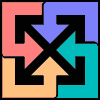

 Reply With Quote
Reply With Quote




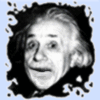




Bookmarks