
<BLOCKQUOTE class="ip-ubbcode-quote"><font size="-1">quote:</font><HR>Originally posted by Charles Moir:
.... if you drag black to the centre fill handle of the bitmap fill your picture will be set to greyscale. <HR></BLOCKQUOTE>
Charles that is SO cool!!! WOW, I did not know Xara X1 could do this! In fact I'm not sure any other vector program can do this!! I just dragged Black to the center handle and sure enough GRAYSCALE. I tried it with the other gray tones (10% - 90%) and you get lighter tones as you go up. That is just wonderful!
Tracy, it can't get any easier than that, now can it?? http://www.talkgraphics.com/images/smilies/biggrin.gif
Richard
---Wolff On The Prowl---



 Reply With Quote
Reply With Quote
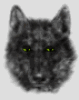

Bookmarks