Just wondering... How do you more experienced Xara users manage multiple-page projects with many objects on many layers? I tried searching the forums, but I couldn't find anything about this.
It seems that layers are shared across multiple pages in Xara. For example, if page 1 has layers named "lines", "colors", and "bitmaps", page 2 will have the same layers. If I delete the "lines" layer on page 2, it deletes the "lines" layer on all pages and everything on them.
So, what is the best way to manage and identify many objects - the Names Gallery, perhaps?
Also, is there a limit to how many layers a document can have? I thought about having separate lines, colors, and bitmaps layers for each page, but in a longer document (say 15 pages), would that cause undue problems?
Thanks!




 Reply With Quote
Reply With Quote
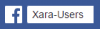


 (all my pages are duplicates of my default template).
(all my pages are duplicates of my default template). The pages are independent, and deleting one layer does not affect the other pages. I then saved the drawing and reopened it. The same named layer on all pages would be deleted when a layer on one page was deleted.
The pages are independent, and deleting one layer does not affect the other pages. I then saved the drawing and reopened it. The same named layer on all pages would be deleted when a layer on one page was deleted.





Bookmarks