Help!
Suddenly I cannot run Xara Xtreme or Xtreme pro! I get a Box that Says "Runbtime ERROR!" Identifies the location of the Xara program and gives "Abnormal Program Termination" Oh! I just tried X1 with the same result.
J B
Just to add more information. I rebooted. No help. Other graphics program load ok, including Photo Shop and Xara Photo editor. I also tried reinstalling Xtreme pro.



 Reply With Quote
Reply With Quote
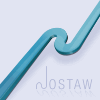


Bookmarks