I've searched previous postings until my eyes are crossed, and I've tried various things recommended, and I still cannot figure out how to DO this: I want to draw a line drawing, black and white lines much like in a coloring book, scan it into my computer, and then fill in the spaces defined by the drawn/scanned lines with different colors - again, like coloring in spaces in a coloring book. The posts I have found recommend scanning and manipulating drawings first by using expensive Adobe or Corel software that I do not own. I do own a primitive version of Corel Photo House (which, BTW, lets me do exactly what I am trying to do in Xara X, but the results are a very small bitmap). How do I do this without spending $200 and up on some other software just so I can use Xara? Or is it even possible?



 Reply With Quote
Reply With Quote



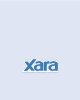


Bookmarks