
WOW Steve, don't know how I missed that one. Great piece you did there [img]/infopop/emoticons/icon_smile.gif[/img]
Thanks for the explanation on splicing. Yea, I know how to do all that, but the thing I was curious about is that if I have an object that I am doing that with, seems that there have been some times when I am doing the splicing with the freehand tool and when I get that little ~ I do the connect thing and then the whole image dissapears except for the line I just spliced. I can't explain it any better with out showing you an example but I really don't know how to show you that sort of an example.
The NODE tutoiral is very helpful I thank you for that very much [img]/infopop/emoticons/icon_biggrin.gif[/img]
RAMWolff [img]/infopop/emoticons/icon_wink.gif[/img]
Richard
---Wolff On The Prowl---



 Reply With Quote
Reply With Quote
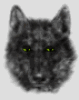
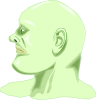

Bookmarks