
<BLOCKQUOTE class="ip-ubbcode-quote"><font size="-1">quote:</font><HR> Being able to move all guidelines (or: all objects on the guide layer) at once. This would often save me a lot of time. Maybe something like selecting all guide objects by Ctrl+A (when guides layer is the selected layer) and then moving them with the arrow keys. <HR></BLOCKQUOTE>
Timo. You can do this already. Are you having problems here?
Egg
Egg
Intel i7 - 4790K Quad Core + 16 GB Ram + NVIDIA Geforce GTX 1660 Graphics Card + MSI Optix Mag321 Curv monitor + Samsung 970 EVO Plus 500GB SSD + 232 GB SSD + 250 GB SSD portable drive + ISP = BT + Web Hosting = TSO Host


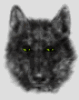

 Reply With Quote
Reply With Quote



Bookmarks