
Hi Lothaekor
If the grouped shapes you are intersecting have individual lines around them, then when you slice them the 'sliced' edges will remain with lines whether the overlapping square has an outline or not.
If you are using the grouped shapes to create a bitmap copy to use as a tiled fill etc, then there is a workaround.
This is to place your 'intersecting' square at the back and select only the square and export that. Then everything above it will automatically export too but without adding lines to the edges. Oh I've just discovered that you actually have to go to 'file' menu and 'export' rather than create a bitmap copy. As create bitmap copy, when you select the square at the back, just gives you a copy of the square, even when there is something above it.
If you are not using this as a bitmap fill then I'm not sure what a workaround would be ... have to have a think about it.
Regards
Su
"If there was anything that depressed him more than his own cynicism, it was that quite often it still wasn't as cynical as real life." - Terry Pratchett, Guards! Guards!



 Reply With Quote
Reply With Quote
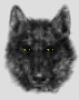


Bookmarks